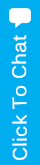How do I fix the Windows blue screen errors?
Since there are several reasons for Windows blue screen errors (BSoD), you’ll first need to identify what kind of error it is before trying to fix it.
Note: If your computer immediately reboots without your being able to read the text in the blue screen, follow the steps below. If you’re unable to access Windows to perform the steps below, boot the computer into Safe Mode.
- From the Desktop or in the Windows Start menu, right-click on My Computer or Computer.
- Click the Properties option.
- In the System Properties window, click the “Advanced” tab or the “Advanced System Settings” link.
- On the Advanced tab, click the Settings option in the Startup and Recovery section.
- In the Startup and Recovery window, uncheck the “Automatically Restart” check box.
- Click “Ok.”
Blue Screen Errors: Windows XP, Vista, and later versions of Windows have a blue screen error that’s similar to the example shown below. These error messages often contain more detailed information. If you’re not getting a blue screen error that looks like the example below, skip to the next “Fatal Exceptions” section.
Note: If you are getting a solid blue screen with no white text, you are not encountering a BSoD. It’s likely a problem with your video card, monitor, or other hardware. Follow the “No Display” on monitor troubleshooting steps to diagnose this problem. Otherwise, follow the directions below:
- Identify the blue screen by locating a line containing all capital letters with underscores instead of spaces, such as the above example, BAD_POOL_HEADER. Write this information down. If you do not see anything written in all caps with underscores like this, skip this step.
- Get either the STOP: error message at the top of the error, or in the “Technical Information” portion of the error. For example, in the above error it’s STOP: 0x00000019 … write the first portion of this error message down.
- Finally, if technical information is shown, write down the file and the address.
Once you have the above information, you can start troubleshooting the issue. Below are common blue screen errors and links to pages that contain the troubleshooting steps for some of these errors. If your error is not listed in the below section, search for the error you wrote down.
BAD_POOL_HEADER
DRIVER_IRQL_NOT_LESS_OR_EQUAL
DRIVER_POWER_STATE_FAILURE
INACCESSIBLE_BOOT_DEVICE
IRQL_NOT_LESS_OR_EQUAL
NTFS_FILE_SYSTEM
PAGE_FAULT_IN_NONPAGED_AREA
STATUS_IMAGE_CHECKSUM_MISMATCH
THREAD_STUCK_IN_DEVICE_DRIVER
UNEXPECTED_KERNEL_MODE_TRAP
UNKNOWN_HARD_ERROR
Fatal Exceptions: Many of the blue screen error messages you’ll encounter with earlier versions of Windows will be “fatal exception error messages” or “Fatal 0E messages.” If your blue screen message begins with “A fatal exception 0E” or “An exception,” you are encountering this error. For these blue screen errors, follow the “fatal exception error” troubleshooting steps.