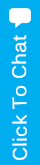My computer was infected with a virus, and now I have lost some files. What should I have done to prevent this from happening in the first place? And, what should I do to try to retrieve my files?
You are not alone! Viruses are tricky – and they can continue to wreak havoc on users’ files. According to statistics, more than half of computer users have experiencedsome type of virus attack. However, there are certain actions that increase your vulnerability.
- Clicking on link sent from untrusted sites or an anonymous email
- Using pirated or unknown software, programs, or applications
- Using a new mobile device that may not be secure
- Downloading files from unknown sources
It’s important to install a trusted antivirus program when you purchase a new computer or reinstall the operating system of the one you have now. A computer virus is more than just a ‘data killer.’ It can actually cause serious damage to your entire system!
To answer your question about retrieving lost files, you may be able to restore a lostfile usingthe Windowsbackup if it was enabled before your file disappeared. Here’s how to do it in Windows 7.

Click on ‘Start’ button from the bottom left corner of computer screen and choose ‘Control Panel.’

Choose ‘System and Security’ and then click ‘Backup and Restore.’
To continue, choose ‘Select another backup to restore files from’ or ‘Recover system setting or your computer.’
You can also try to restore files from previous version. Here are the steps for Windows 7.

Click on the‘Start button’ from the bottom left corner of your computer screen, and choose‘Computer,’or double click on your desktop’s‘Computer’ icon. If you want to recover a deleted folder from the ‘D’ drive, click on ‘D’ drive to see a pop-up menu and find an option like ‘Open.’ Then select ‘Restore previous versions’ to continue.
NOTE: If you want to recover a file after a virus attack, be sure to enter the drive that includes the folder before the virus attack.
Before restoring a file or folder to its previous version, select a specific previous version, and then click ‘Open’ to view it in order to make sure that this is the version you actually need. Remember that you can’t open or copy previous versions of files and folders that were created by Windows Backup. The only thing you can do is to try to restore them.
Remember that these methods are only useful when the ‘Backup’ and ‘Restore’ functions are enabled.
If you are in doubt, call HB Computers at 714-969-3001 so that our professional technicians can give you guidance – or let us do the work for you! We are fast, efficient, and are able to restore lost files 90% of the time with a fixed rate service!