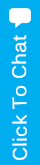Over the years, our professional staff members have answered many questions posed by our customers. Our goal is to provide information that is clear, succinct and useful. The questions below represent those that have been most commonly asked. If you would like to learn more about one of the topics, or if you have a question that is not represented on our list, please don’t hesitate to call us at 714-969-3001 or email us at [email protected]. As always, HB Computers is dedicated to superior customer service at all times. No question is too small or too complex for our undivided attention.
Unfortunately, there is no single product that will catch every new virus. People can write malware more quickly than anti-malware tools can be updated. However, there are precautions that you can take.
The short answer is “yes.” However, it’s less likely for a Mac computer to experience viruses than a Microsoft Windows computer. However, since Macs are gaining popularity, viruses are becoming more common. Also, if you install any software, plug-ins, or other add-ons that are connected to the Internet, you may become vulnerable to viruses. The most common ways that viruses attack a Mac computer is through a third-party browser and browser plugins like Adobe Reader, Flash, and Java. Some of the current anti-virus programs that work on Mac are: Comodo, ESET NOD32, Kaspersky, McAfee, Network Associates, RAV, Sophos, and Symantec (Norton). Please call HB Computers for more information!
If you install a solid state drive (SDD), your computer will run almost four to five times faster. Here are 8 other ways that you can increase your computer’s speed:
Please feel free to call HB Computers to help you increase your computer’s performance!
First wait a minute or two. Sometimes your computer may seem to freeze, but it is simply processing a complex task. You can also press Ctrl + Alt + Del to open the Windows Task Manager. Then highlight the program that is not responding and select “End Task.” This should unfreeze the computer. If it is still frozen, you may need to reboot your computer by pressing and holding down the power button until it shuts off. Then reboot. If you are working on a document when your computer freezes, the program you are using may have an AutoSave feature, and you can most likely recover a recent version of the document after rebooting. If none of this works, please don’t hesitate to call HB Computers for advice.
You won’t be able to prevent all spam, but here are a few practices that may help.
Yes! You absolutely can.
Yes – as long as you have a static or semi static IP address from your ISP.
You can run anti-virus software in the background, but by doing, so you risk aging your HDD. The fact is that most antivirus software cannot completely protect your data. The most important antivirus measure is your vigilance.
You can do many things to protect your data. One way is to add a second HDD and run both with mirroring. By doing this, you will protect yourself from hardware failure (although you will not be protected by viruses, software-induced corruption or self-harm). To be completely protected, you will need to conduct Daily Automatic Backups. It’s not difficult. Simply ask one of the HB Computer staff members for assistance.